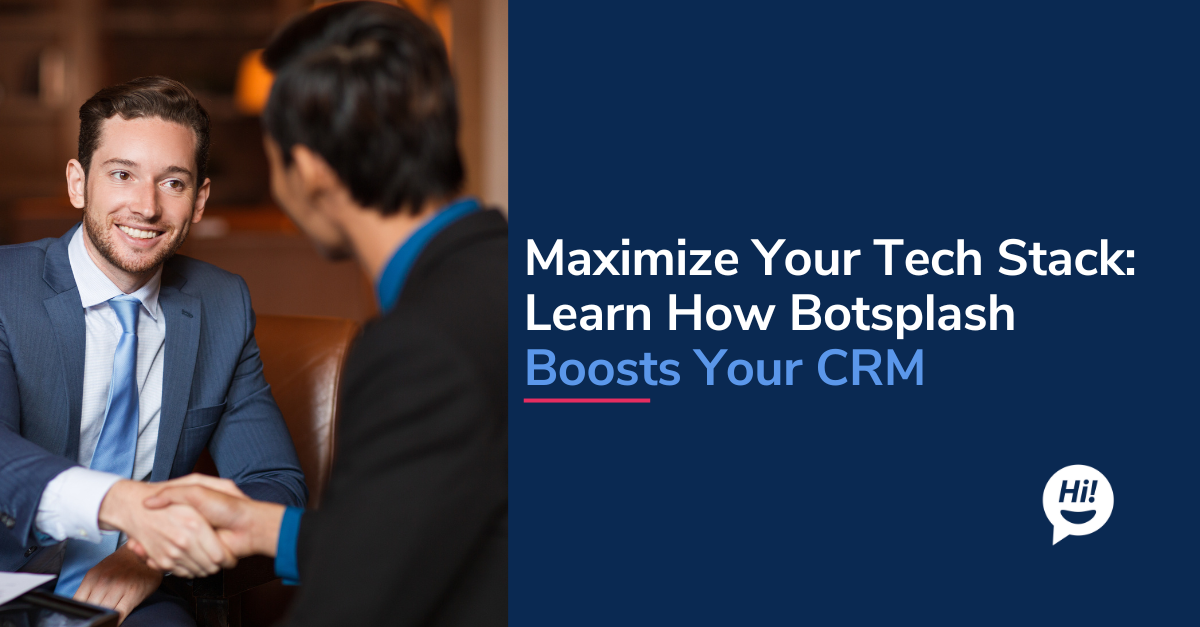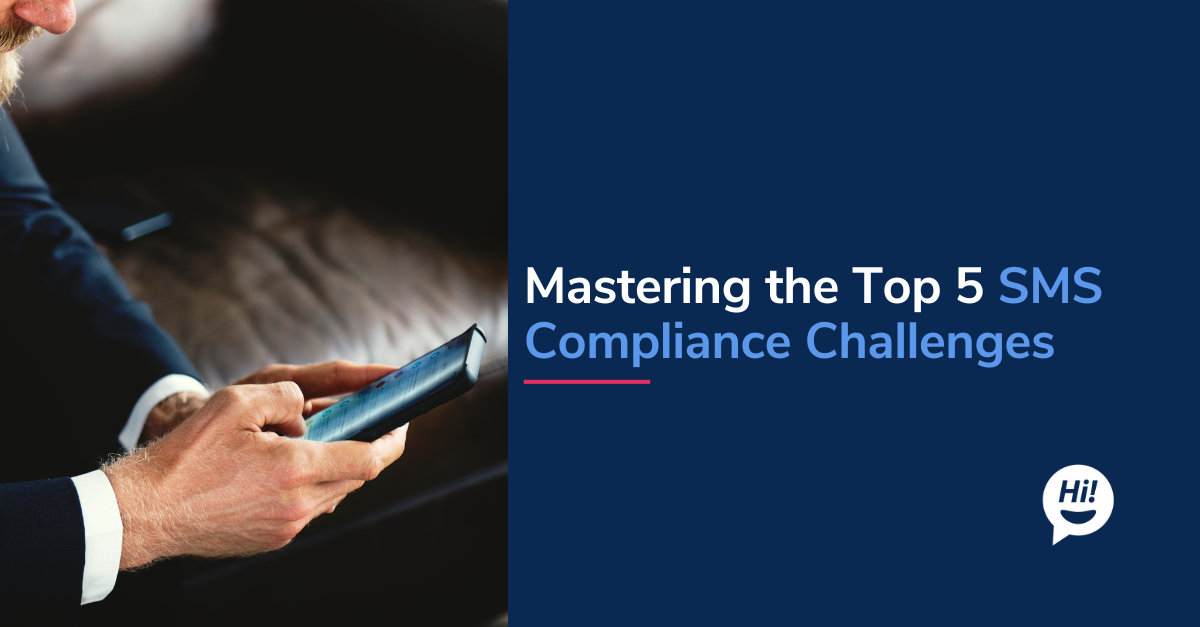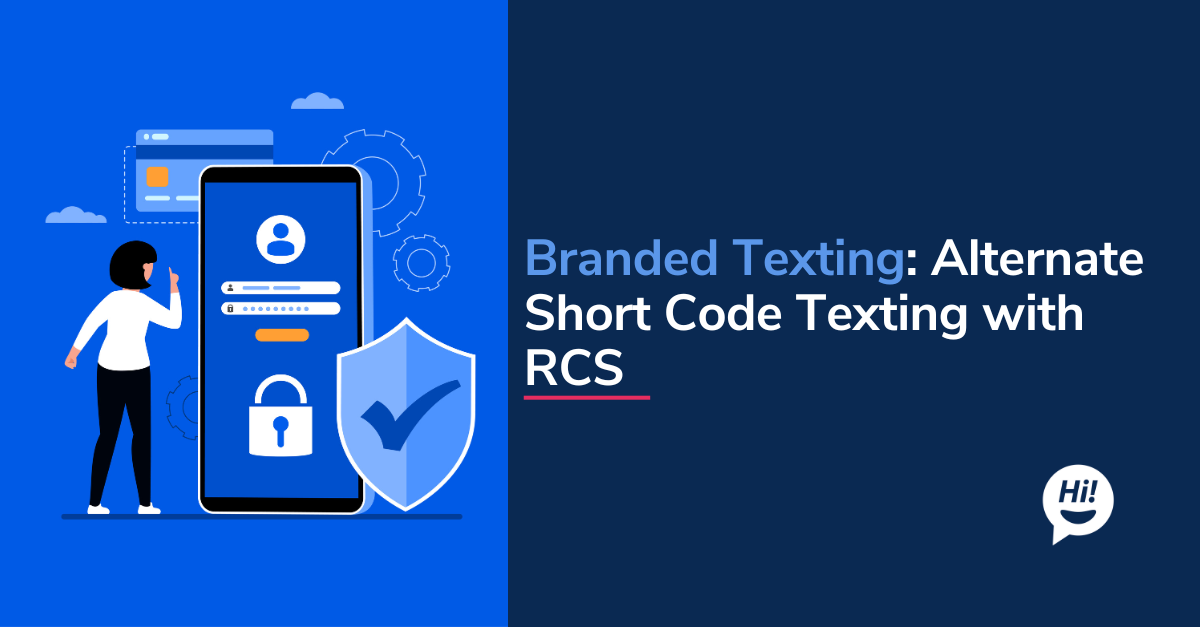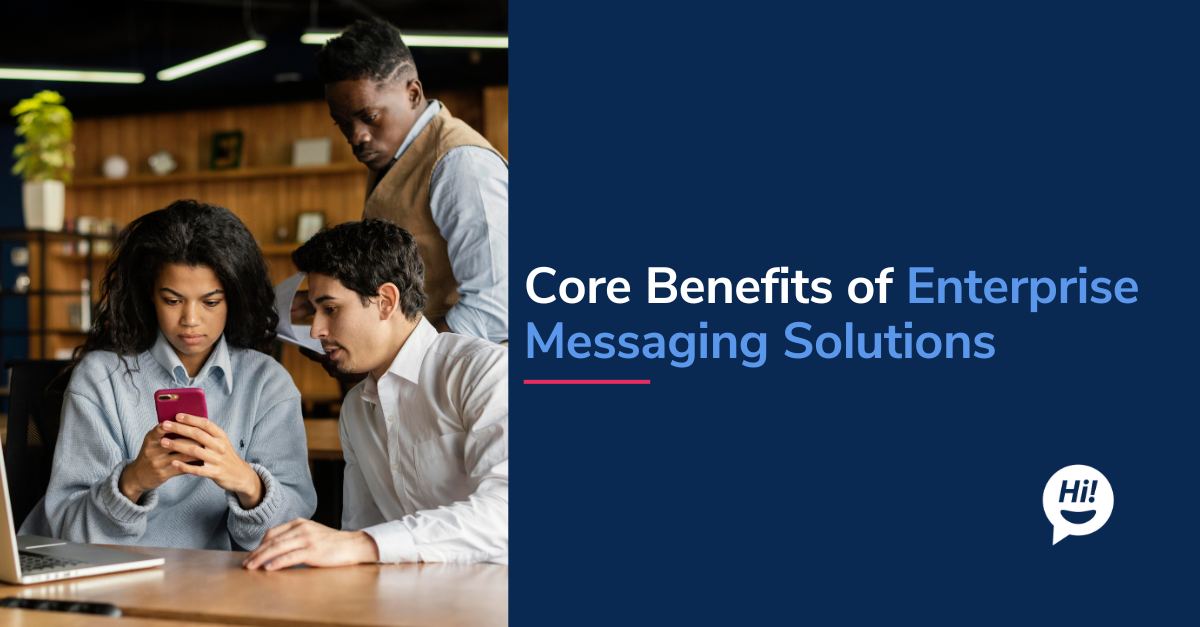Automated and mobile communication is growing in popularity. Across the globe, 1.4 billion people are using chatbots. As usage grows, so does the exchange of personal and confidential information and the need for tighter security. For this reason, we at Botsplash make security a priority. Every decision is made with the safety and protection of private information in mind. When it comes to you and your clients’ personal information, we have your best interests at heart.
I sat down with our CTO, Ramu Pulipati, for a conversation to understand the five must-have security tips for Botsplash users. We’ve compiled our top five security tips for using the Botsplash platform below.
(1) Use single sign-on to log in to the platform.
We highly recommend using a single sign-on as the login strategy. Why?
- One less password for your team to remember.
- Easy user management. When a user joins or leaves the organization, they instantly gain or lose access to the Botsplash platform.

Alternatively, you can log in using a username and password method. For username / password setup, we require a strong password that must be changed every 90 days.
TIP : Consider storing all passwords in a secure location. For example, 1Password is a safe, secure and easy-to-access password management system that we use here at Botsplash.
(2) Limit Accessibility to Downloads
If you are downloading or sharing customer documents, make sure you are taking the proper precautions. Documents shared via Botsplash are all signed and encrypted at-rest and in-transit. Only authorized users will have access to the documents.
For security reasons, access to downloaded and uploaded documents is restricted via the mobile app. Users of Botsplash need to log into the dashboard to send and / or receive files.
TIP : If you need to share / send a secure document, see if you can password protect it or set it to a non-standard format like ".xyz". Then via a followup email or text, share the password or correct file format (.docx, .pdf) for the recipient to access the file.
(3) Ban or Block Unwarranted Users
In the event that a conversation becomes unproductive, or the visitor becomes insulting, hostile, or engages in uncomfortable behavior, you have the option to ban the user.
.png)
Simply click the yellow Block Web Chat button on the left-hand side of the Visitor Activity page. This applies to Web Chat. If using text/SMS channels, you have the ability to completely “block” a customer from sending messages. You will need to send a request to the Botsplash Admin at your company or reach out to us support@botsplash.com.
(4) Remote / Find / Lock / Disable
The Botsplash mobile app has built-in security to safely secure customer information. With remote and mobile use increasing every year, mobile security is more important than ever. For this reason, we strongly recommend enabling the remote / find / lock / disable features on your phone to safely discard your data in case of loss or theft.
(5) Screensaver / Password
For desktop users, it is incredibly important to limit outside access to information in the Botsplash platform. We recommend implementing a secure password for your computer, as well as enabling a screensaver after five minutes of inactivity. This is recommended for both Mac and PC.
*BONUS*
Though unrelated to platform security, we at Botsplash want to emphasize the importance of monitoring spam rates within the platform. If the messages being sent are routinely being marked as “spam,” reach out to your Botsplash admin to turn on the spam filter. Botsplash continuously monitors the engagement levels and reduces the amount of spam sent to customers. Administrators can access spam reports under the “Reports” tab on the top portion of the platform.
With more and more personal information being sent each year over SMS and chatbots, it is imperative to keep the highest standard of security as possible. With your team, discuss how to best log in to the platform, limit the amount of users with access to downloads, keep an eye on messages marked as “spam,” get rid of users not engaging in productive conversations and finally, enable remote / find / lock / disable to safely discard data in case of loss or theft.
For more security information or to learn more about the Botsplash platform, contact us at support@botsplash.com or schedule a no obligation demonstration of our platform here.
To learn more about Botsplash click the button below to schedule a demo with our team.