Welcome to Botsplash!
We are so excited that your company has decided to use Botsplash. The following article gives a brief overview of the different pages on the Botsplash platform. If you need more details, check out our other articles in the knowledge base or contact your Botsplash Admin.
Portal Login Screen
To login, go to https://YOURCOMPANY.botsplash.com. The Botsplash support team will give you a customized login for your company. If you aren't sure, contact your Botsplash Admin to receive the correct URL.
Your login credentials to the Botsplash page will be through one of the following portals:
- Botsplash
- Microsoft Office
- G Suite
- Customized login for your company
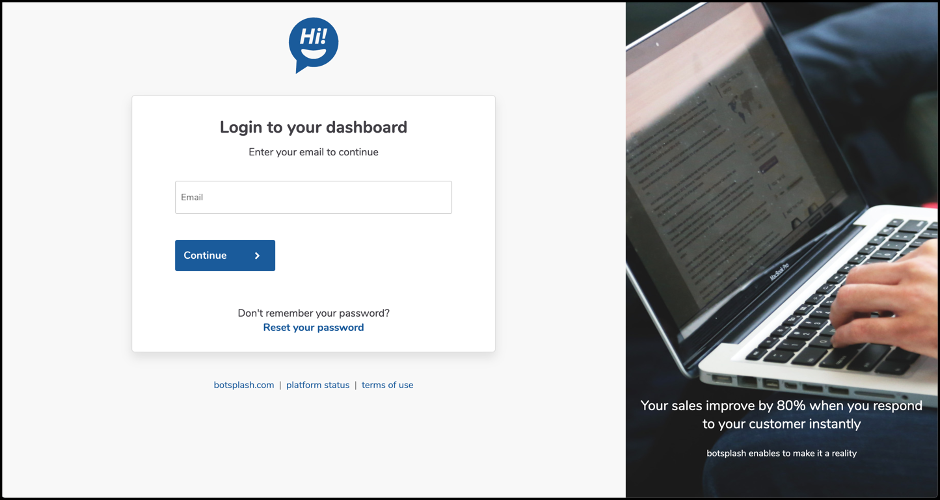
Live Chat
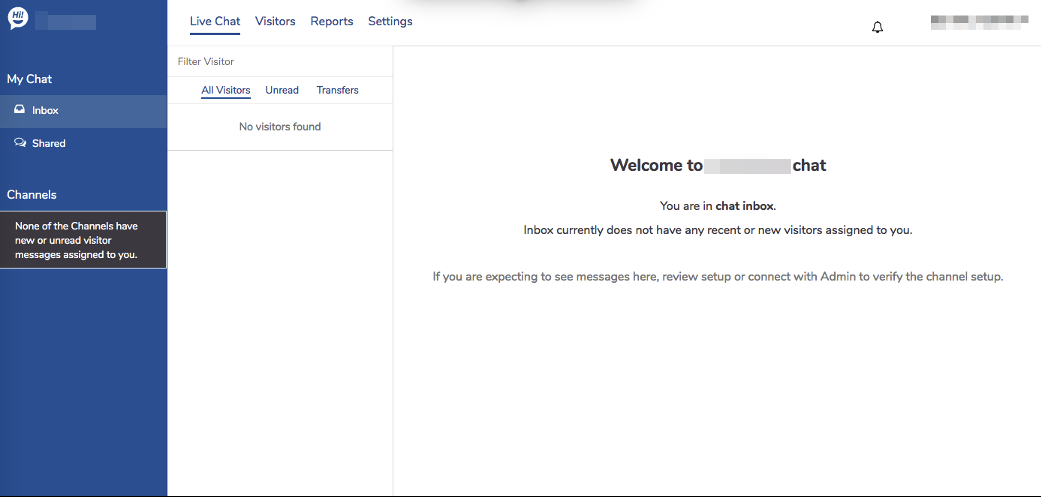
- Inbox: chats where logged in agent is an owner of the conversation
- Shared: conversations where logged in agent is added to an existing chat conversation
- All Visitors: lists all active chats where logged in agent is in conversation
- Unread: all chat sessions that are unread by logged in agent
- Transfers:
- Chat sessions that are transferred from another agent to the logged in agent
- Leads that exist in your CRM and are pulled into Botsplash platform
Visitors
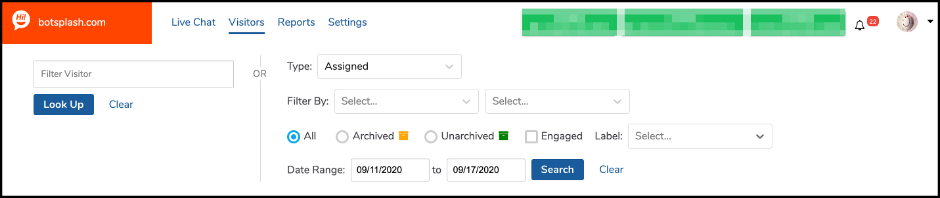
- Listing of all active and archived conversations sorted by timestamp
- Search by visitor name, email, phone, CRM-ID and pre-existing options:
- Team
- Team Member
- Channels
- Date Range
- Unread, Unanswered
Settings
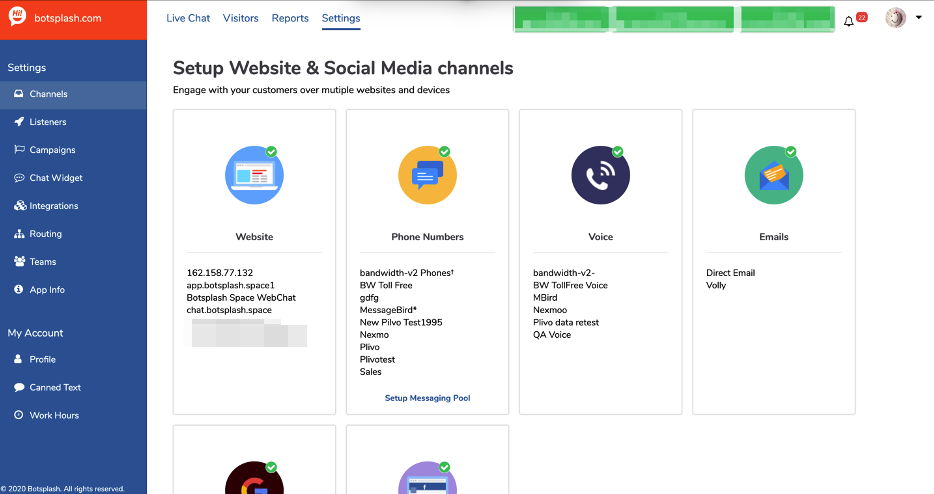
- Manage teams, account setup, canned message and other setup/configuration related access
Reports
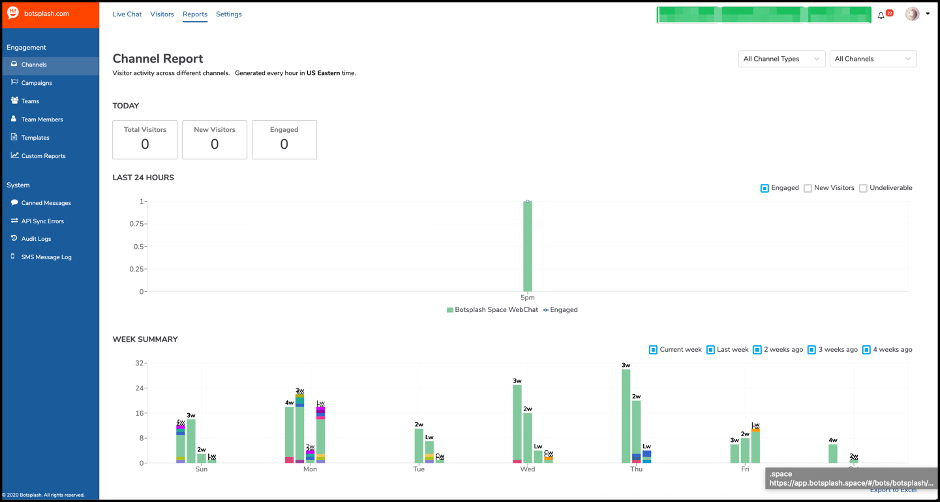
- View conversation reports and performance metrics
- Custom reports available that drive into Wyndham specifics
FAQs
1. I’m unable to login past my company’s login screen.
Please contact the help desk at your company to verify the username/password is correct.
2. I do not see Reports page.
Reports is accessible to Admins only. Please contact the Botsplash Admin at your company to discuss access.
3. I do not see any new Chats.
Please contact Botsplash Admin at your company to discuss setup. Logged in agents are required to be associated with teams in order to receive new chat conversations.

